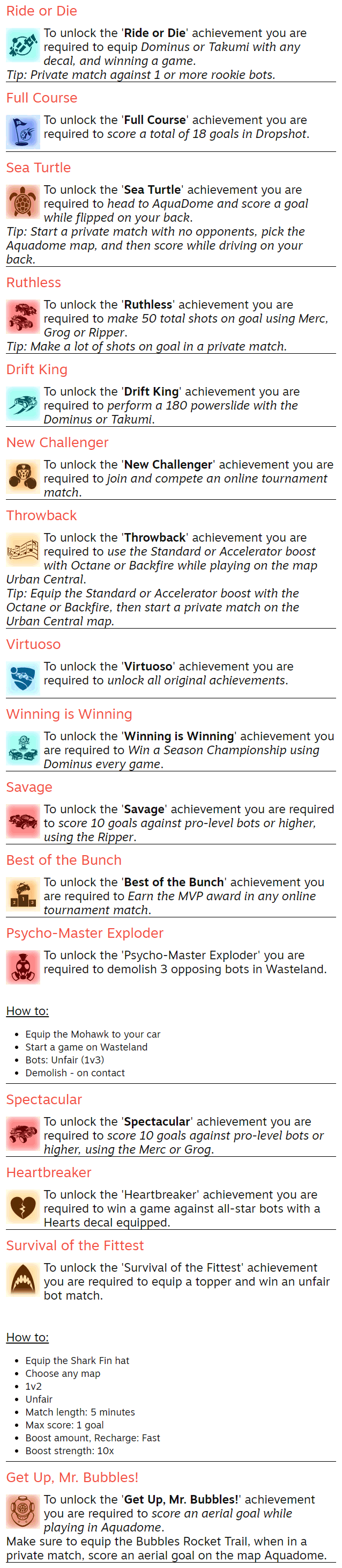There is some few things you should know before ranking up in rocket league.
Me and players I personally talked to had good results with specific advice like:
Basic game sense you need to know.
Don't be afraid to play defensive and let your teammates chase.
On defense, rotate to the backpost and defend the goal from there.
Try to conserve your momentum and boost as much as possible.
Keep your distance from the play until you have a clear shot.
Important mechanics are powershots and double-jump aerials. When combined you can make a powerful/smart play. Ex: Use a double-jump to save an incomming shot, and then making a powershot of the bounce from the save etc.
Be where your teammates aren't, position wise.
There are a lot of small things that are normal in higher ranks but aren't common knowledge for players struggling to climb. All this is obviously targeted towards lower ranks and not high champ players.
Tips and how to play smarter/better!
Try to play passive, don't go for crazy stuff but wait for your opponent to make a play. Shadow him when he does and try to wait more mistakes on his end. Try to demolition/bump whenever you can and play it safe.
With crazy stuff i mean, airdribbles or flip resets etc. Good game sense is a great start, with time and practice you will learn how to do those things, eventually.
You have to switch up your offensive plays.
Lets say you go for dribblings all the time but suddenly you take a long shot. The enemy will attack you early because he thinks you will dribble again, it will result in him reading you wrong and him not being able to save the shot this way.
One of the most important things is to always try to steal boost until your enemy is starved, so you can outplay them in speed and recover quickly.
Make sure you feel confident in controlling your car in all situations. You can do this by warming up in freeplay, so you aim your focus on feeling comfortable on moving fast around the field before jumping in to competitive gameplay.
Tips and how to play smarter/better with a teammate!
In 2’s you should either be pressuring the ball or rotating back while your teammate is pushing up to put pressure on the opponents.
If you’re on defense, one of you needs to challenge and the other rotate back, best positioning would be backpost no matter what the situation is, to support your teammate if he fails the challenge.
Work on your recoveries so that when you do challenge and fail, you’re ruining the game. Just because your teammate passes does not mean you should go for it. If you see an opponent who can reach the ball before you can, the best thing to do is to stay back and wait for his move before deciding whether to challenge or rotate back.
There is an important mechanic you should get good at, its called shadow defending. It means that you are shadowing the ball in a way where you opponent can challange the ball.
You shadow defend by staying close to the ball, when the opponet got possesion of it, in a way where you are positioned between the goal and the ball.
Many times in 2s it gets down to not messing up more than your opponent. Read the play and have
patience. Plan for the outcomes and don't over-commit as mistakes in 2s can be critical without that last man back, who is prepared to save an incomming ball.
Tips and how to play smarter/better with two teammates!
Play around your teammates. If they're the type that like to chase the ball, stay really far away from them and try to predict where they will hit the ball. If they're the type that like to play super defensively, you can go for aggressive plays.
An important skill to have is to be able to find your opponents weaknesses.
Play off their weaknesses. Ex: They struggle in defense, they overcommit 3 players in offense, they can't handle backboard clears, etc.
There never needs to be a dedicated goalie, just stay moving, stay reactive. If you notice your teammates are passive and will let you push up, then go hard.
SUMMARY
If you've made it this far, im doing a lot of repetition from what's been said in the "tips" sections.
- 1’s is about decision making and mechanics.
- 2’s is in between. Of course mechanics and decision making play a role in every mode. Try adjusting to your teammate. Adapting to your teammate is a big thing in solo qeueing.
- 3’s is about consistency, teamwork, reading the field and defense/rotations. You can be pretty bad mechanically in 3’s and still make it somewhat high if you can read a situations and understand game/team fundamentals. A.k.a "game sense".
A big factor in solo queueing 3’s is being able to read your random teammates as fast as possible and adjust to their play styles.
Trying to CARRY every 3’s game won’t work, sometimes you gotta let your dumb teammates chase then bang the easy buckets. Take the initiative and be the "bigger man".
There never needs to be a dedicated goalie, just stay moving, stay reactive and stay focused. If you notice your teammates are passive and will let you push up, then go hard.
Don't stop solo queueing because you rank down. Instead, you should keep the grind going and work on your mechanics, since the gameplay is slower than usual.










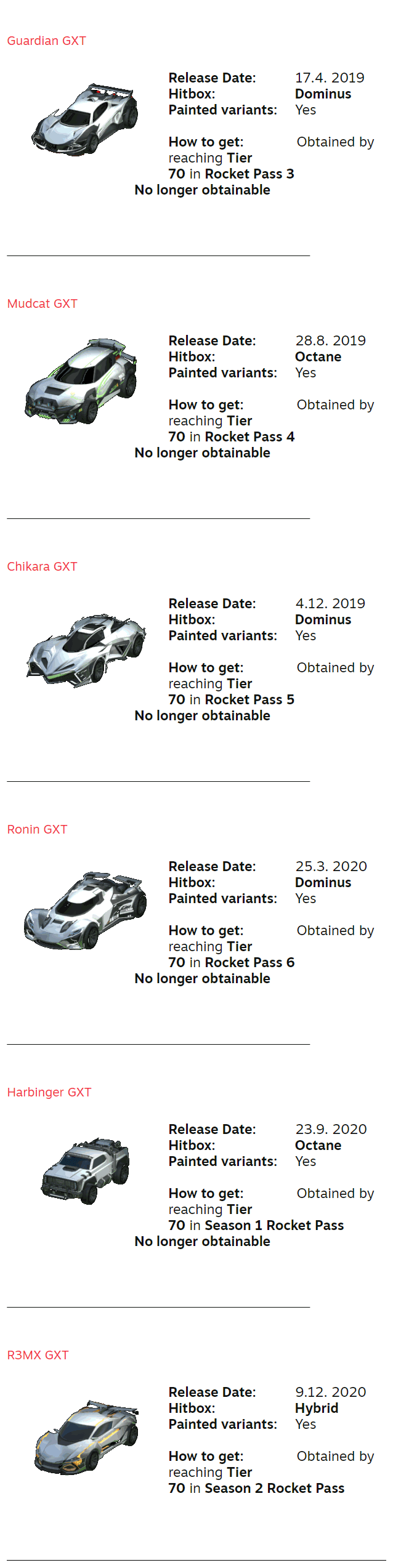

![Source: Rocket Science, linked at the end of this guide So the general rule is to use a wired connection if it's convenient. Using a controller wireless is not bad, but you can get used to a bit of consistent input-lag, while it's impossible to get used to inconsistent input-lag. 3. Increase your polling rate Polling rates and input lag The polling rate in Hz determines how often your computer requests an update from your controller (or mouse) using the USB connection. When a new controller is plugged in, the polling rate is automatically set to 250 by Windows. (so the PC requests an update 250 times a second when the controller is connected) However, this doesn’t mean the controller is forced to deliver the requested updates at the same rate, but every controller has its own rate of releasing an update for the pc to grab. In general PlayStation controllers have an update rate of 250Hz (250 times a second) and Xbox controllers have an update rate of 124Hz. (124 times a second) For the PC to register the update from the controller a.s.a.p., increasing the polling rate to 1000Hz (1000 times a second) will instantly reduce input lag and increase the input consistency. Result: In the time the controller spits out one update, the PC has already tried to retrieve it 4 times. Average input lag gained by using a 1000Hz polling rate using different controllers Source: Rocket Science, linked at the end of this guide How to increase the polling rate for reduced latency I used a polling rate overclocking tool called Hidusbf from LordOfMice. This tool is mainly used for mice, but can also be used for controllers. Polling Rate Overclocking tool Hidusbf Source: Hidusbf by LordOfMice A. First off, download the latest version of Hidusbf using this link [github.com] from GitHub. Then extract the package to a place where you don't accidentally delete it. (It functions as the tool's program directory) B. In the DRIVER folder found in the extracted folder, you’ll find the setup.exe, which starts the tool. I would recommend to make a shortcut of the setup.exe to your desktop or start menu, so you can easily check if you’re still using your custom polling rate. (Right click setup.exe -> "Add shortcut to desktop" and/or "Pin to start") I then renamed the shortcut to "polling rate overclocker" for my own convenience. C. Run the tool by double clicking the setup.exe. After the tool has started and opened up a new window (see picture above), look at the top left and choose the select all option and select your controller. Determine which entry resembles your controller by disconnecting and connecting your controller. It should appear in the list when connected. D. When you selected your controller, check the “filter on device” box -> click on Default to the right of it and select 1000Hz and finally click on install service. Wait a moment. Click restart and check the "Rate" & "Filter?" columns corresponding to row your controller is on. The "Rate" value should be "1000" and the "Filter?" value should be "Yes". And you're done, your PC now requests an update from your controller a thousand times a second. Your custom or overclocked polling rate should survive computer restarts, but I noticed that it got reset after a Windows update. So check your polling rate every once in a while. NOTE: The PS5 Dualsense controller uses a different USB-standard than most controllers. A selected custom polling rate of 1000Hz using the hidusbf-tool results in a polling rate of 8000Hz. Most games are optimized for a max polling rate of 1000Hz. I personally use the Dualsense controller with 8000Hz and Rocket League runs fine. But if your pc barely runs Rocket League, it's not recommended to use an effective 8000Hz polling rate, as it could introduce performance issues. 4. Suggestions & improvements Would you like to see something added to this guide or see something that could be improved? Let me know in the comments and I'll gladly add a section or change any mistakes I made. Reaching more players Don't forget to like this guide if it was helpful and feel free to share it with your friends. Anyway, I never made a guide and wanted to share something with the community. Have fun playing and I'll see you on the field!](https://blogger.googleusercontent.com/img/a/AVvXsEjORsV-92rQwMlHIT6FsxKhi43ArWZ9ISmBZciYGWv94YL5hBi2iVgPSRvJwtOYe1aYXHfwbwxpESYce79v8IHxeA5rGHYsLxdSVqU4bkQRfnqSx-lWCraHLtK5sJLqM6hIpkWGXmzARGw3QhwZhFj8ZzdygoHSujyg3nspcvXCkIC3eed-azOM3xjD=s16000)